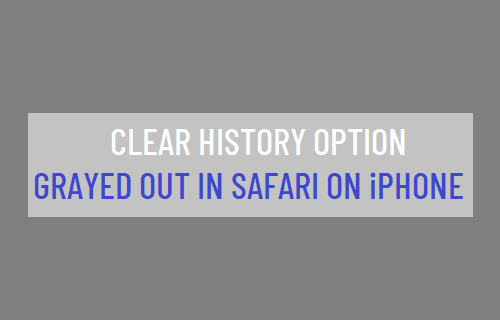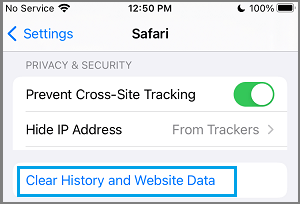Safari Clear History & Website Data Grayed Out on iPhone
The frustration as expressed by this user is understandable, considering the fact that the solution to this issue lies in the most unlikely place. Who would assume, guess or imagine that blocking Adult Content or blocking certain websites on iPhone could make the option to “Delete Website History and Data” inaccessible on your device.
Enable Clear History & Website Data Option on iPhone
If you Can’t clear browsing history on iPhone due to “Clear History & Website Data” option in iPhone Settings being grayed out, it is most likely due to the Screen Time feature on your device being set to block Adult Content or certain websites. Hence, all that is required to enable the option to Clear History and Website Data back on on your iPhone is to remove the restrictions placed on Adult Content or certain websites on your iPhone. Go to Settings > Screen Time > Content & Privacy Restrictions > Content Restrictions > Web Content > on the next screen, select Unrestricted Access option.
After this, go to Settings > Safari > scroll down to “Privacy & Security” section and you will find “Clear History and Website Data” option enabled back on your device.
Once the option to Clear History & Website Data is available in the Settings Menu, you will be able to Clear your browsing history at any time on your device by tapping on this option. After clearing browsing history, you can go back and enable the restrictions on Adult Content and block websites on your device (as it was before).
How to Delete “Documents and Data” on iPhone and iPad How to Automatically Clear History in Safari on Mac